Video Conference Plugin for WordPress - Host Your Video Conference Calls
WebinarIgnition is platform for creating and hosting live video conferences, video calls and video call replays on WordPress.
Benefits of Using WebinarIgnition’s Video Conference Plugin for WordPress
- One price for unlimited visitors & attendees
- Your booking page, ... custom video conference room layout
- Live video feed integration e.g. Youtube Live, ZOOM, Jitsi Meet
- Unlimited intercommunication INSIDE the video conference
- Add ANY WP plugins to chat, advertise, assignment, site and more
- Email & text letter (SMS) reminders for your conferences
- Q&A email system & 3rd party integration
- Increase sales and growth tracking
- Multilingual - You can have different languages
200+ active plugin installations | 44 ratings and 96% of the are positive. Last updated: 2024-04-19 2:27pm GMT
How To Add a Video Conference Plugin To Your WordPress Site?
You can add a video conference plugin to WordPress by following the steps below:
- When in WordPress Dashboard, click on “Plugins” and “Add New” in the left menu.
- In the search bar type “Webinarignition” and it should automatically start the search and show WebinarIgnition’s plugin.
- Click on “Install” and after the installation is complete, click on “Activate”. That’s it!
- You can also download WebinarIgnition plugin and manually add it to your plugins.
- In the WordPress dashboard, in the left menu, click on WebinarIgnition and “Create new webinar”.
- Invite your attendees and share your page or post with your target audience
- Start hosting your video conference call.
It’s that easy!

Video Conference Plugin Key Features
Customizable Default Templates
Q&A email system & 3rd party integration
Unlimited flexible Call-to-Actions (CTAs)
Chat & Polls inside Conferences
We provide a variety of professionally designed customizable default templates so you can create the best possible video conference call pages.
Customize your templates with your brand’s color scheme, logo, and other essential branding elements.
Monitoring and answering questions during the meeting is essential for interaction with users.
With our Q&A email system, you can mark questions as read or delete them once answered via the console.
You can add an unlimited number of Call-to-Actions in the form of regular buttons or up to full height iframes or shortcodes.
Since all these unlimited, flexible CTA are shown in the live video conference room, they can easily be shared with attendees.
A chat and poll feature is integrated so participants can have discussions and better interaction with the presenter.
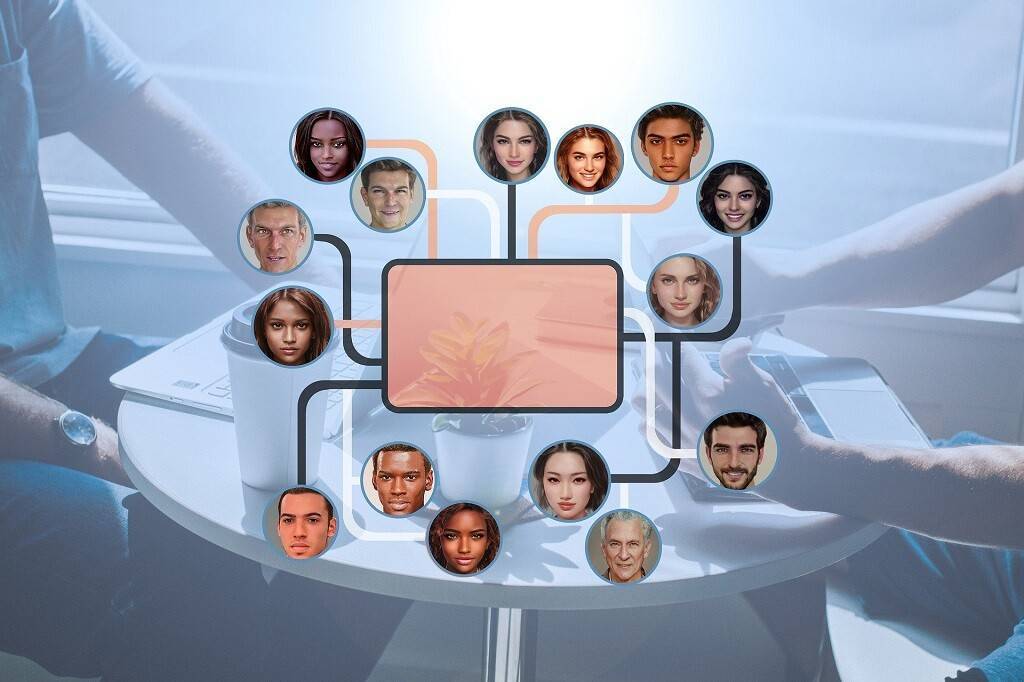
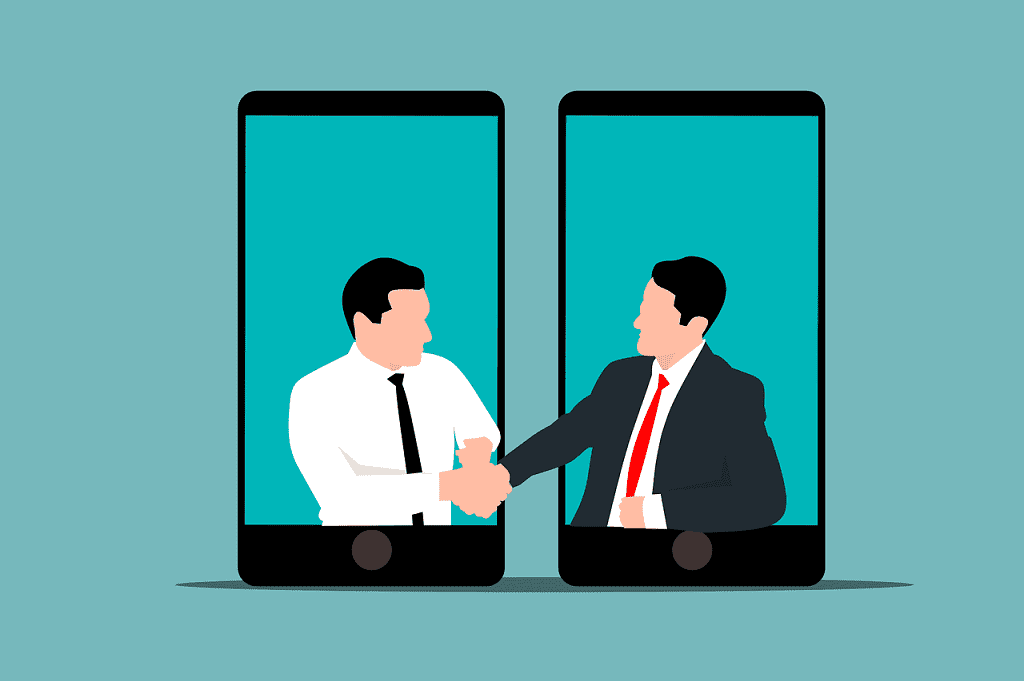


Showrooms
Multiple Languages Options
Announcements
Email & text message (SMS) reminders
You can use live video calls as the opportunity to let your sponsor present products and services or even interact with the attendees.
When interacting globally, it’s helpful to offer multiple languages options. This can significantly improve the meeting experience.
The announcement feature is excellent when organizers invite participants to other content.
A quick reminder in the form of SMS or email can significantly improve attendance.
Premium Functions of Video Conference WordPress Plugin
WordPress + WebinarIgnition
WebinarIgnition’s plugin integrates easily with WordPress. Your video conferences campaigns can be managed directly from the WordPress dashboard.
- Use your own page builder to custom style pages
- Use your own domain, e-mail address, hosting
- Add unlimited plugins to extend functionality & conversion
Share Your Conferences With Ease
Adding a viral sharing feature will inspire your users to share your video conference on forums, social media and other platforms.
This will create greater visibility and more participants in your live video conferences and calls.
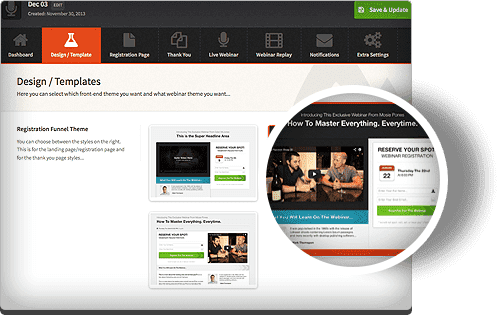
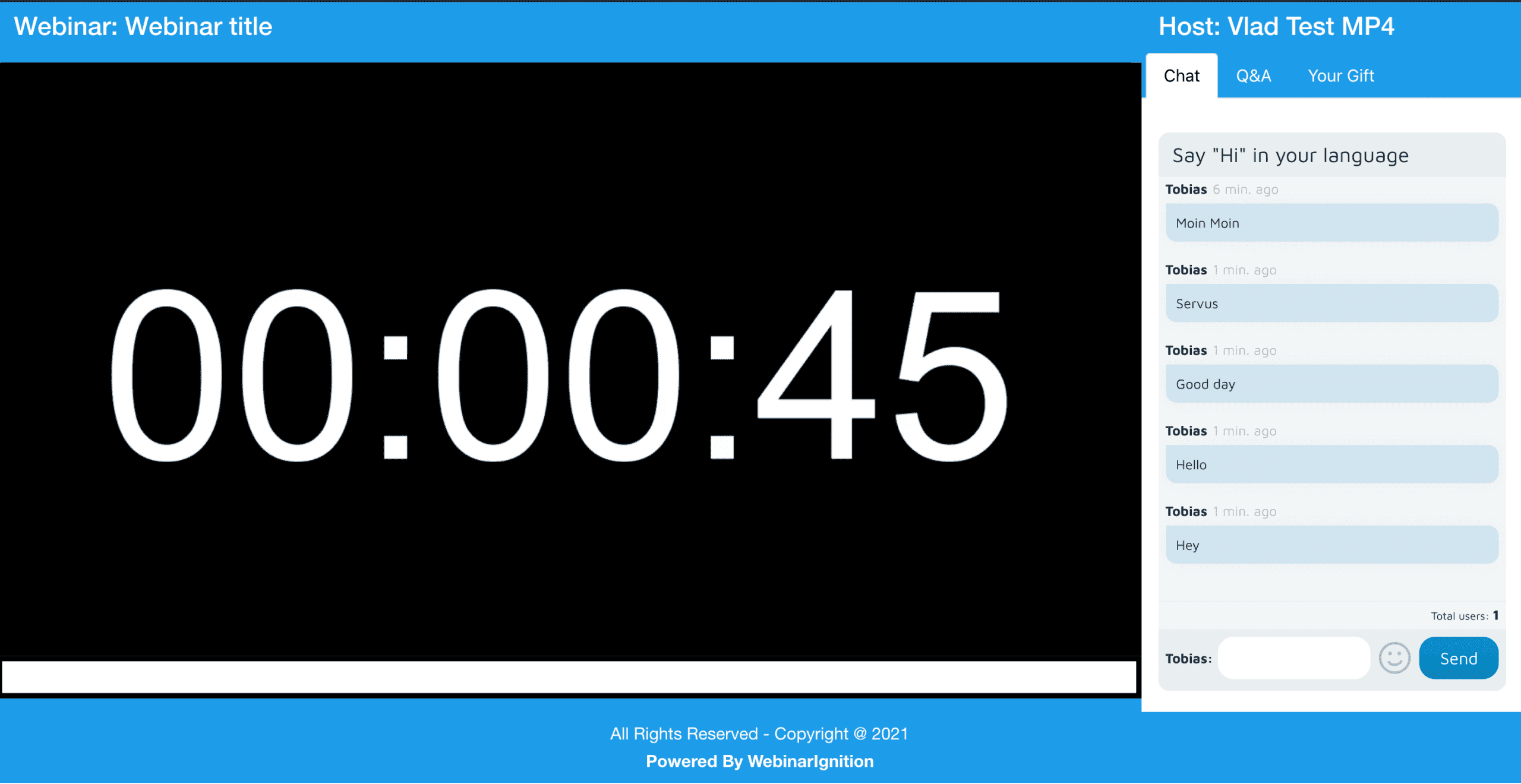
Countdown Timer
Encourage your attendees to engage with your conference by creating a countdown timer for video conference replay.
This will ensure that they watch your reply immediately.
Registration form
The registration form can be added in the form of a responsive/adaptive widget. It can be placed on any page, post or sidebar.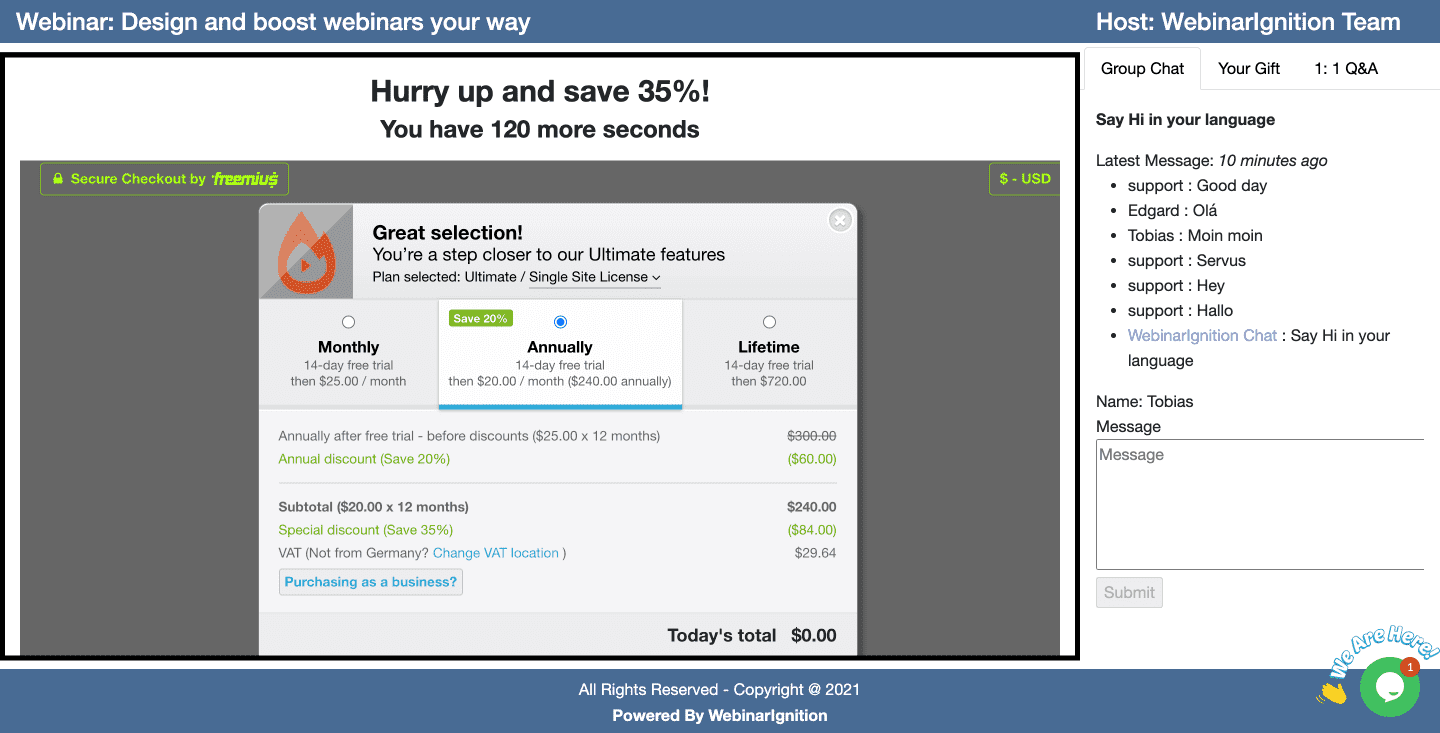
User Testimonials & Reviews









What Makes WebinarIgnition's Video Conference WordPress Plugin so Special?
Easy To Use
Using WebinarIgnition’s video conference plugin is super easy and intuitive.
Manage Registrants
You can manage the number and identity of registrants and see how they participated in your live video conference.
Customize the way you want!
Choose among various templates and highlight your brand with a choice of colors, layout, show/hide elements, and more.
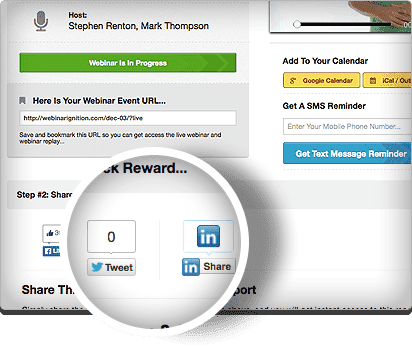
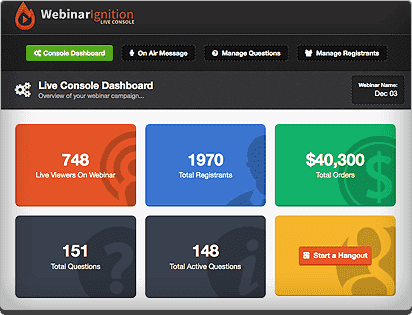
Live Console
With a live console, you can easily send call-to-action messages, manage messages and make detailed reports.
Email Notifications
Schedule your email notifications at specific times with our email notification system that integrates with any SMTP service.
Add Monetization Methods To Your Live Video Calls
You can charge your attendees to attend your live video calls and conferences.
This can be implemented with virtually any payment system, like PayPal, Stripe, Google Checkout and many more.
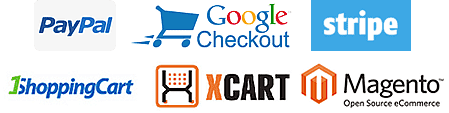
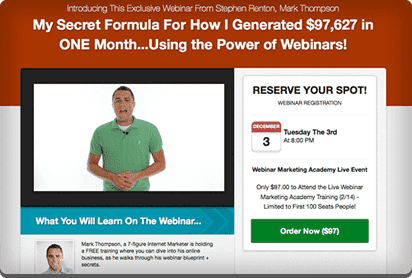
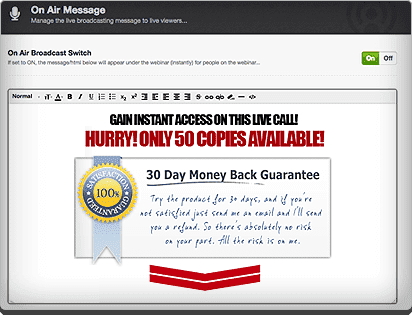
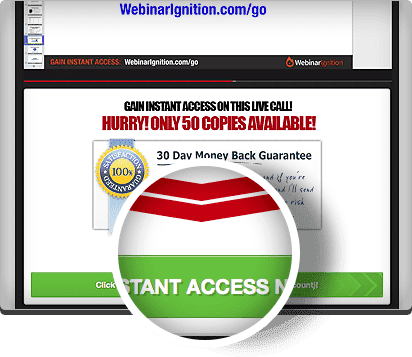
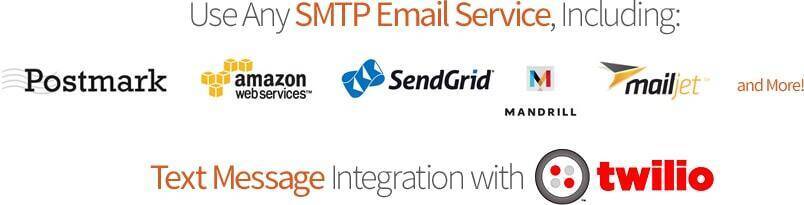
Offer Live Support Questions & Tickets
We offer you the flexibility to set up either a question box or a live chat area in your live video conference call.
When you use our question box, we automatically put the name and email address of the participant in the box, so it’s very easy to see who’s asking each question. If you use the live chat feature, it can be integrated with any live chat service like iFlyChat.
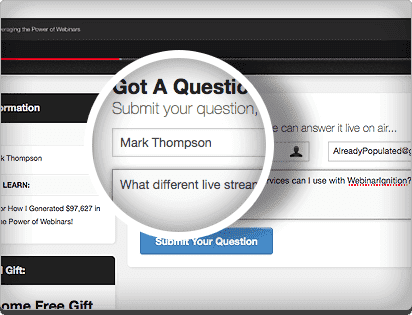
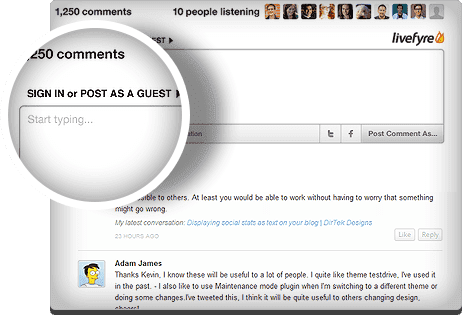
1-Click Registration
Register 100% of your subscribers for a online video conference calls with just one click. Once someone clicks on a link in your email, they are automatically registered for your live video conference.
Or Register via Facebook
Allow visitors to register via their Facebook login.
See KB
WordPress Video Conference Plugin FAQ
- In WordPress Dashboard, click on “Plugins” and “Add New” in the left menu.
- In the search bar type “Webinarignition” and it should automatically start the search and show WebinarIgnition’s plugin.
- Click on “Install” and after the installation is complete, click on “Activate”.
- In WordPress dashboard, in the left menu, click on WebinarIgnition and “Create new webinar”.
- Add a shortcode to your page or post.
- Invite your attendees to your conference call and share your page or post with your target audience
- Start hosting your video conference call
Packages Explained
Pricing
FREE
Only live video conferences-
Live video conferences and calls
-
1 License (per installation)
-
Detailed user registration & conversion tracking
-
E-mail, chat support & product updates
-
Bonus: Test & use EVERGREEN ultimate features for the first 50 registrations every month
ULTIMATE
All premium features-
Live video conferences
-
1 License (installation)
-
Detailed user registration & conversion tracking
-
E-mail, chat support & product updates
-
Multi-language option
ULTIMATE LIFETIME
All premium features-
All features from ULTIMATE plan
* 20$ per month when you subscribe annually | Price plus VAT | Price in $ and € are the same